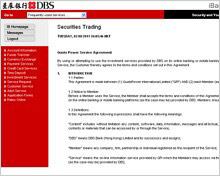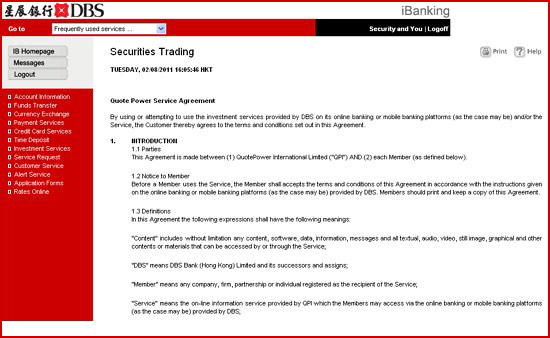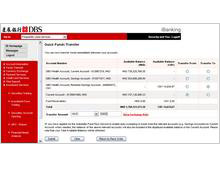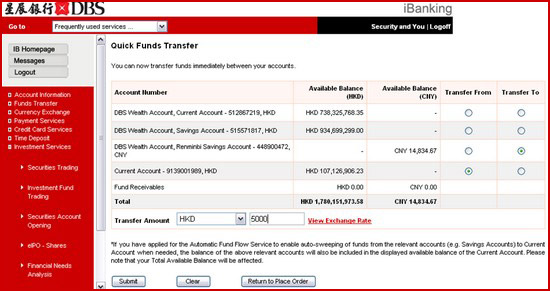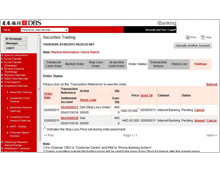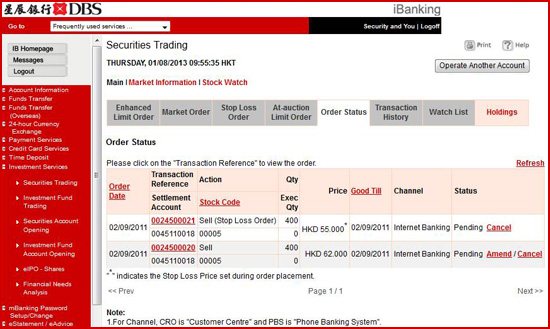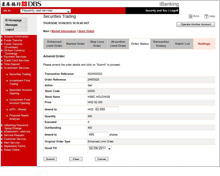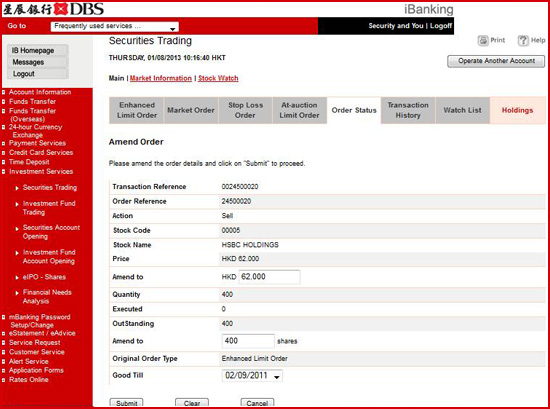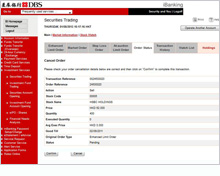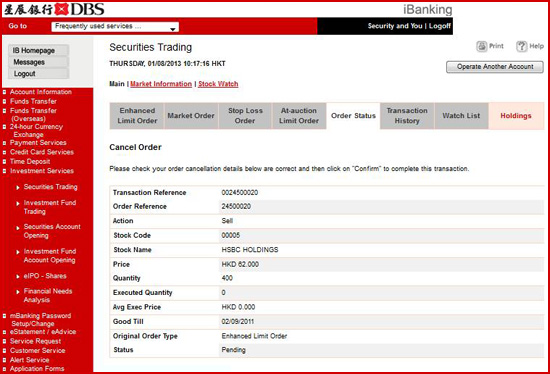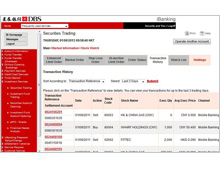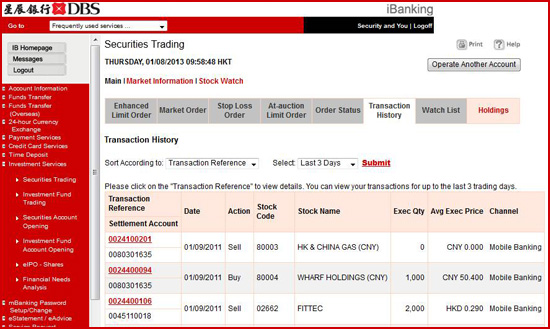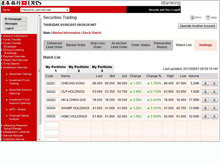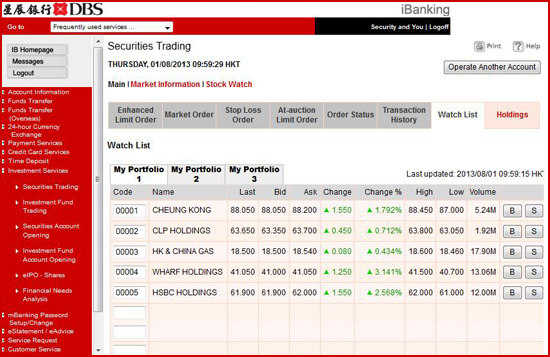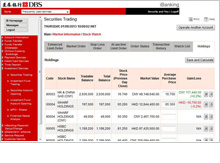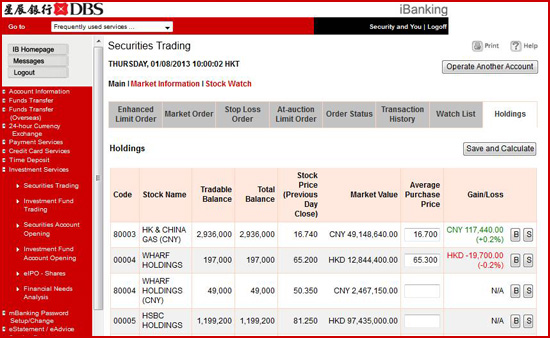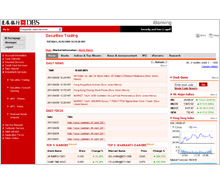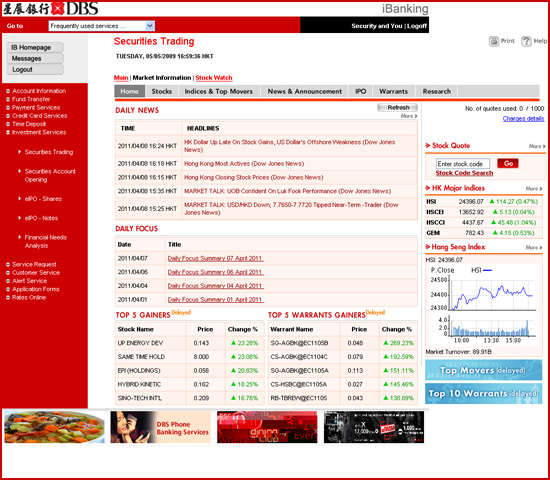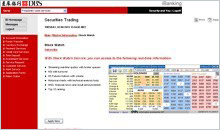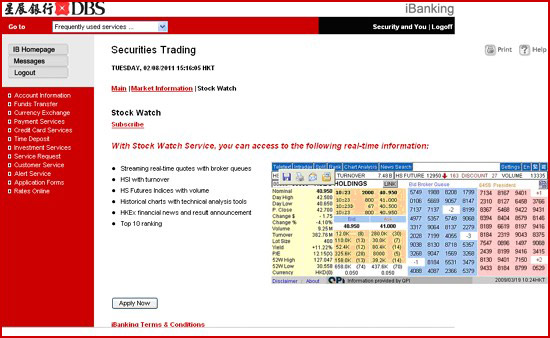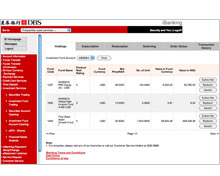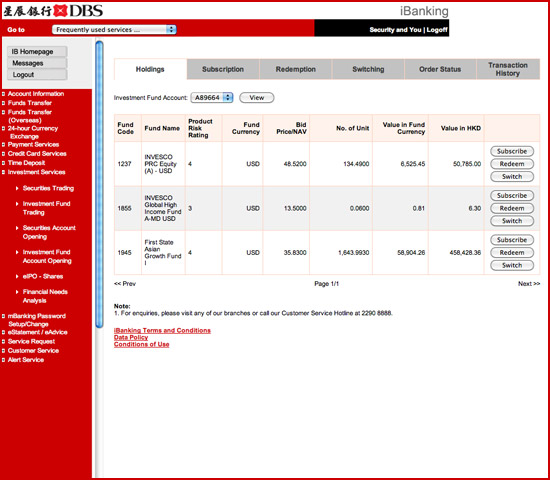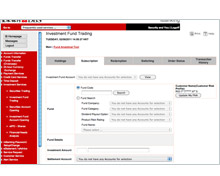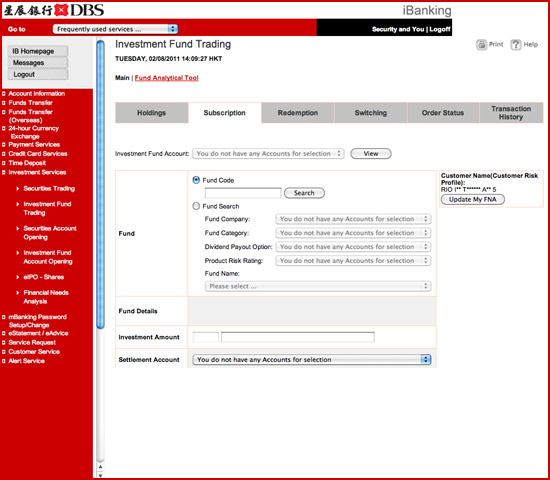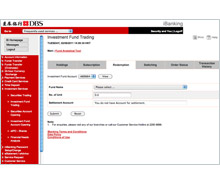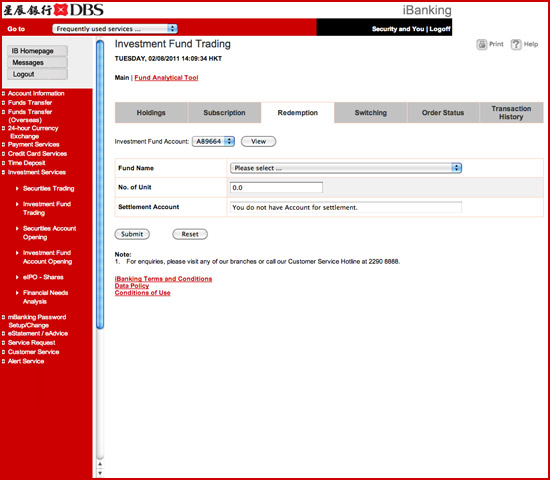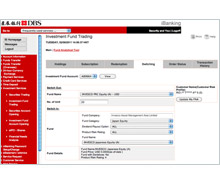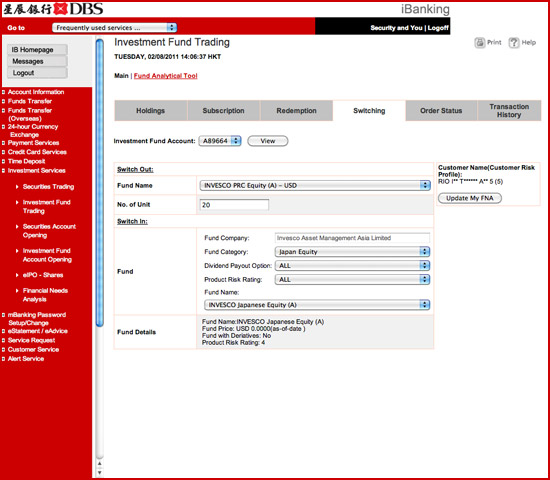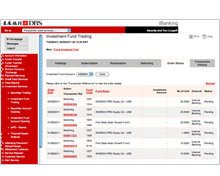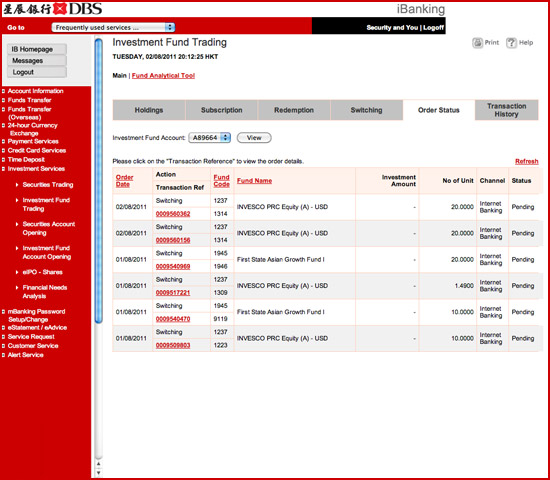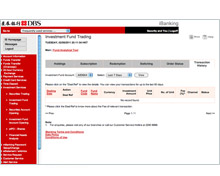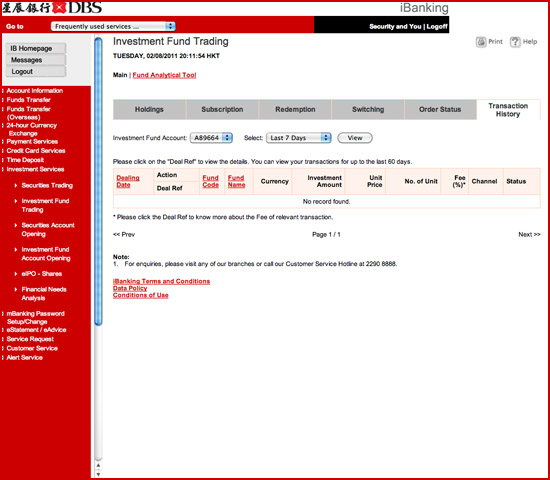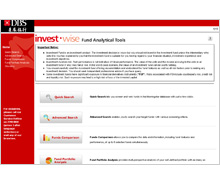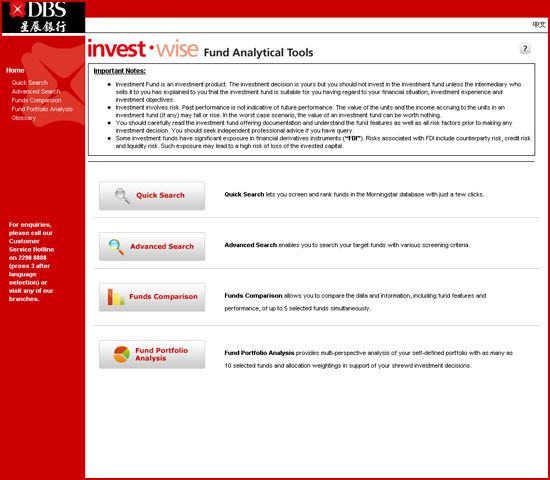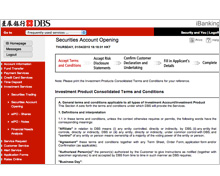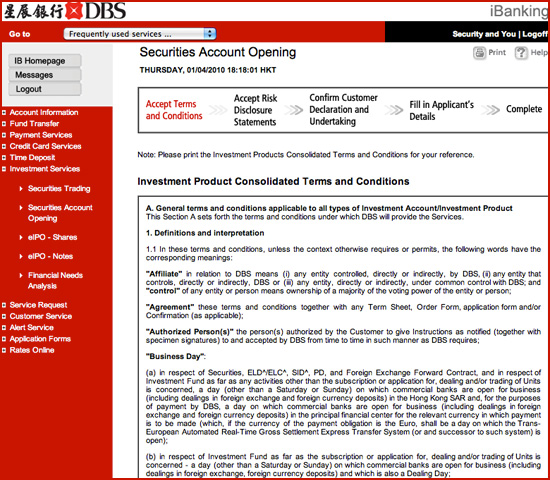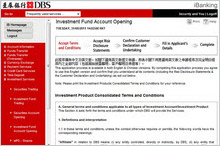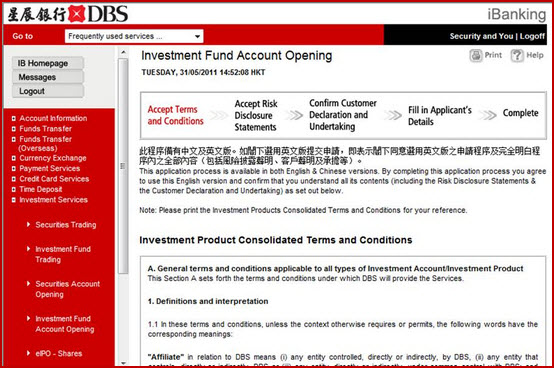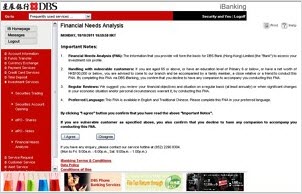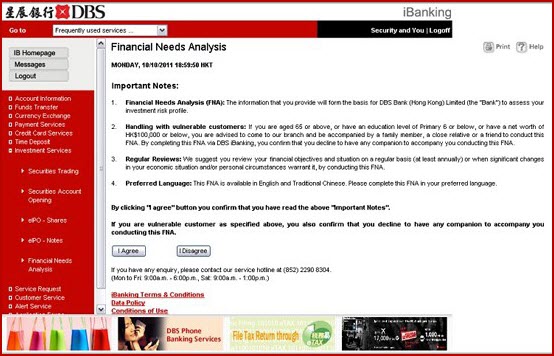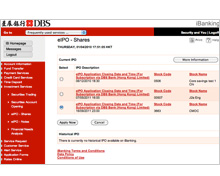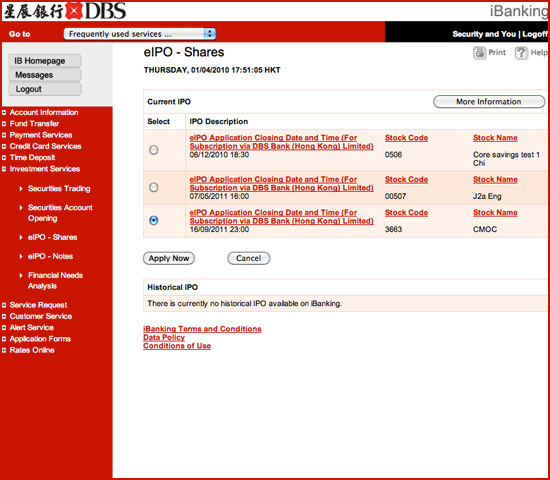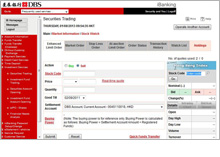|
 |
Investment Services |
|
 |
|
eIPO - Shares
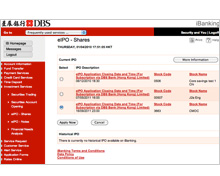 |
|
To online subscribe newly-listed
stocks from Initial Public Offerings (IPO). If you are an iBanking
customer and DBS Bank's single name Packaged Account holder with
Securities Account, you can subscribe your application in DBS iBanking
directly. If you are not an iBanking customer yet or you are not
DBS Bank's single name Packaged Account holder with Securities Account,
the application form is required to personally submit to any of
our branches. |
|
|
|
|
| |
 |
|
| Securities
Trading |
|
|
Using the Service for the First
Time
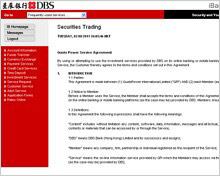 |
|
Please read and accept Quote
Power Service Agreement before using the service. |
|
|
|
|
|
 |
|
Place Order
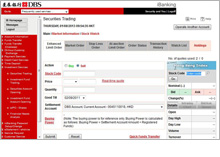
|
|
To buy/sell stocks
| |
Select the types of order (Enhanced Limit Order, Market Order ,At-auction Limit Order or Stop Loss Order) in the tab. |
| |
Click 'Buy' or 'Sell' the stock.
* For Stop Loss Order, only the ‘Sell’ option is available. |
| |
Enter stock code. Click on "Code" to search the stock code using stock name. |
| |
Enter “Currency”, "Price" and "Quantity". Click on "Real-time quote" to view the latest stock quote. |
| |
Select "Good Till" date followed by the "Account". |
| |
Click on "Buying Power" to view the available balance for stock trading. (Not applicable to Stop Loss Order) |
|
| |
|
|
|
 |
|
Quick Funds Transfer
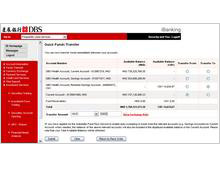 |
|
To transfer funds immediately
between your accounts
| |
Select an account of 'Transfer
From' and an account of 'Transfer To' and then input the 'Transfer
Amount'. |
| |
For fund transfer instructions received
after 23:30 on any business day, the transaction amount will
usually be deposited into the receiving account on the next
business day. |
|
|
|
|
|
|
 |
|
Order Status
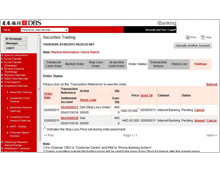 |
|
To view the status of your
order
| |
Click 'Transaction Reference'
to view the order details.. |
| |
Click 'Amend' to amend
your order. (Note: ?Market Order? cannot be amended.). |
| |
Click 'Cancel' to cancel
your order. . |
|
|
|
|
|
|
 |
|
Amend Order
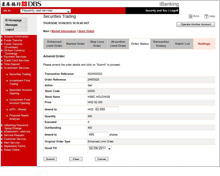 |
|
To amend your order
| |
Click 'Amend' to change
the order on 'Order Status'.. |
Note:
| 1. |
Increasing quantity without
revising the price is not allowed. You may place a new order
in that case and cancel the original one if needed.
|
| 2. |
'Market Order' and ‘Stop Loss Order’ cannot be amended. |
|
|
|
|
|
|
 |
|
Cancel Order
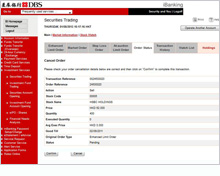 |
|
To cancel your order
| |
Click 'Cancel' to cancel
the order on "Order Status". |
|
|
|
|
|
|
 |
|
Transaction History
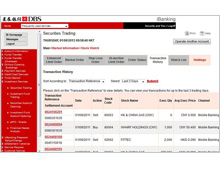 |
|
To view the transaction
history (up to one month)
| |
Select the sorting preference
and period of the transaction history. |
| |
Click 'Transaction Reference'
to view the order details up to the last 3 trading days. |
|
|
|
|
|
|
 |
|
Watch List
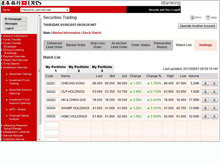 |
|
To view your stock portfolio
| |
Click 'My Portfolio' to maintain up
to 3 pages of personal stock portfolios. |
| |
Click "B" or
"S" button to buy or sell the stock |
| |
Input 'Code' and then click
'Refresh' to add the stock to your portfolio. |
| |
Delayed quotes are showed
on the portfolios by default. To show the real-time quotes,
you can select 'Real-time quote' and then click 'Refresh' |
|
|
|
|
|
|
 |
|
Holdings
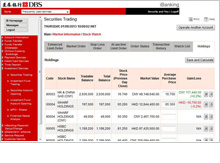 |
|
To view the balance of
your stock holdings
| |
Click 'B' or 'S' button
to buy or sell the stock. |
To calculate the gain/loss of your holdings
in a particular stock
| |
Input the average purchase
price of your relevant stock. |
| |
Press “Save and Calculate”. |
|
|
|
|
|
|
 |
|
Market Information
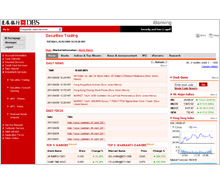 |
|
To gain access to comprehensive
market information, including major indices, stock quote, top movers,
research, market news and announcements, warrants and IPO information. |
|
|
|
|
|
 |
|
Stock Watch
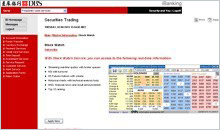 |
|
To gain access to comprehensive
market information with auto-updated stock quote service. A monthly
fee will be charged for this service. |
|
|
|
|
| Investment
Fund Trading |
 |
|
Holdings
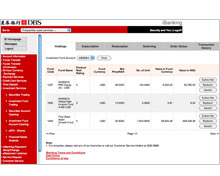 |
|
To make a transaction in
respect of your investment fund holdings
| |
Click ‘Subscribe’,
‘Redeem’ or ‘Switch’ button to submit
the relevant instruction. |
|
|
|
|
|
|
 |
|
Subscription
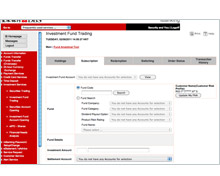 |
|
To subscribe investment
funds
| |
Click on 'Update My FNA'
to assess your attitude towards investment risk if your financial
needs analysis expired or has to be updated. |
| |
Enter ‘Fund Code’ or select
‘Fund Search’ to search the investment fund details. |
| |
Enter ‘Investment Amount’
and select ‘Settlement Account’. |
| |
Note:
1. Once the order instruction has been submitted, you cannot
amend/cancel the order online.
|
|
|
|
|
|
|
 |
|
Redemption
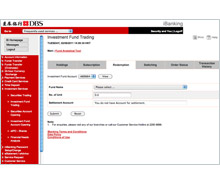
|
|
To redeem investment funds
| |
Select 'Fund Name' and
enter 'No. of Unit' to redeem the investment fund |
|
|
|
|
|
|
 |
|
Switching
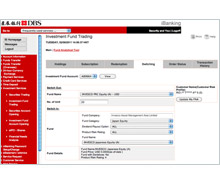
|
|
To switch investment funds
| |
Input the ‘Switch
Out’ and ‘Switch In’ details |
|
|
|
|
|
|
 |
|
Order Status
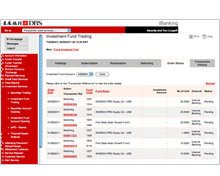 |
|
To view the status of your
order
| |
Click 'Transaction Reference'
to view the order details. |
|
|
|
|
|
|
 |
|
Transaction History
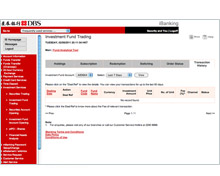 |
|
To view the transaction
history (up to one 60 days)
| |
Click 'Deal Reference'
to view the order details up to the last 60 days. |
|
|
|
|
|
|
 |
|
Fund Analytical Tool
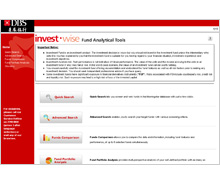 |
|
To make your fund selection
easier and quicker, Fund Analytical Tool features the quick/advance
search, fund comparison and portfolio analysis functions. |
|
|
|
|
|
 |
|
Securities Account
Opening
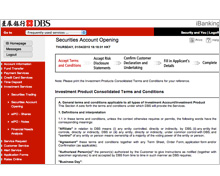
|
|
If you are a DBS iBanking
customer and a sole holder of a Packaged Account without a Securities
Account, you can submit an application for the opening of a Securities
Account through DBS iBanking.
The steps for opening a Securities Account online:
| |
Accept the Investment Products
Consolidated Terms and Conditions |
| |
Accept the Risk Disclosure Statements |
| |
Make the Customer Declarations and
Undertakings |
| |
Fill in the applicant's details |
| |
Submit the application |
Once your application is successfully submitted,
the account will become effective on the next working day. (If the
application is submitted on a non-working day or later than 2:30pm
of a working day, the securities account will be effective within
2 working days after the day of application). |
| |
|
|
|
 |
|
Investment Fund Account Opening
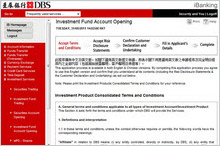 |
|
If you are a DBS iBanking
customer and a sole holder of a Packaged Account and Multi-Currency
Account, you can submit an application for the opening of an Investment
Fund Account through DBS iBanking.
The steps for opening an Investment Fund Account online:
| |
Accept the Investment Products
Consolidated Terms and Conditions |
| |
Accept the Risk Disclosure Statements |
| |
Make the Customer Declarations and
Undertakings |
| |
Fill in the applicant's details |
| |
Submit the application |
Once your application is successfully submitted, the account will
become effective after 4 working days. |
|
|
|
|
|
 |
|
Financial Needs Analysis
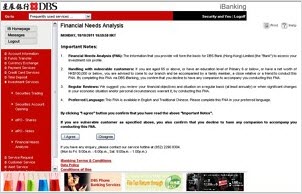
|
|
You could complete the
Financial Needs Analysis (FNA) online to review your financial objectives
and situation on a regular basis (at least annually), and help you
assess your attitude towards investment risk. If you are a DBS iBanking
customer with a DBS account, you can conduct the FNA through DBS
iBanking.
The FNA submitted through DBS iBanking will become effective 2 hours
after the submission.
|
|
|
|
|
|